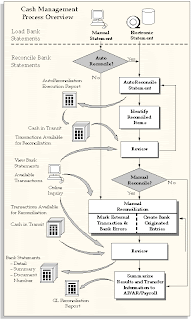
The diagram in this section provides an overview of the Cash Management process, from entering bank statements to posting accounting entries to your general ledger. There are two major process steps you need to follow when reconciling bank statements:
1. Load Bank Statements: You need to enter the detailed information from each bank statement, including bank account information, deposits received by the bank, and payments cleared. You can enter bank statements manually or load electronic statements that you receive directly from your bank. (See: Entering Bank Statements Manually and Loading Bank Statement Open Interface)
2. Reconcile Bank Statements: Once you have entered detailed bank statement information into Cash Management, you must reconcile that information with your system transactions. Cash Management provides two methods of reconciliation:
Automatic--Bank statement details are automatically matched and reconciled with system transactions. This method is ideally suited for bank accounts that have a high volume of transactions. (See: Reconciling Bank Statements Automatically).
Manual--This method requires you to manually match bank statement details with system transactions. The method is ideally suited to reconciling bank accounts that have a small volume of monthly transactions. You can also use the manual reconciliation method to reconcile any bank statement details that could not be reconciled automatically. (See: Reconciling Bank Statements Manually)
Miscellaneous Transactions
During the reconciliation process, you can create miscellaneous transactions for bank-originated entries, such as bank charges and interest. You can also manually enter Payables payments or Receivables receipts. The automatic reconciliation process can be set up to create miscellaneous transactions automatically.
Clearing
When you reconcile a transaction, the transaction is first matched to bank statement details and then cleared (if uncleared). Alternatively, you can manually clear Payables payments, Receivables receipts, miscellaneous transactions, and open interface transactions in Cash Management prior to reconciliation to maintain more up-to-date cash account balances. You can also use Automatic Clearing to clear receipts in Oracle Receivables.
When you clear a transaction, Cash Management assigns a cleared date, cleared amount, and status to the transaction. Accounting for the cleared transaction varies by the source. If the transaction is a payment, Payables records the accounting information but you create the accounting entries in Payables. If the transaction is a receipt or a miscellaneous transaction, Receivables automatically generates the accounting entries. If the transaction is an open interface transaction, you must customize the CE_999_PKG package to implement reconciliation accounting. You cannot clear Payroll payments, General Ledger journal entries, or Treasury settlements.
Review and Summarize Results
Once you have completed the reconciliation process, we recommend that you review your reconciliation results. You can review the reports that are printed automatically from the AutoReconciliation program. You can also use the following reports:
Bank Statement Detail Report
Bank Statement Summary Report
Bank Statements by Number Report
Create Accounting Entries in Payables
After you clear or reconcile Payables payments in Cash Management, you create accounting entries for the payments in Payables. These entries are then ready to be transferred to the General Ledger Interface tables.
Transfer Accounting Entries to Your General Ledger
Once you are satisfied that your reconciliation was completed correctly, you can post the accounting entries to your general ledger. In Payables, you create accounting entries, and then submit Transfer to General Ledger program to transfer the accounting entries to the General Ledger Interface. In Receivables, you submit the General Ledger Interface program to transfer accounting entries to the General Ledger Interface.
If you have installed Oracle General Ledger, you can then submit Journal Import for either Payables or Receivables to transfer the accounting entries from the General Ledger Interface tables into Oracle General Ledger.
You can reconcile your GL cash account balance to your bank account balance in Cash Management by printing the GL Reconciliation Report.
1. Load Bank Statements: You need to enter the detailed information from each bank statement, including bank account information, deposits received by the bank, and payments cleared. You can enter bank statements manually or load electronic statements that you receive directly from your bank. (See: Entering Bank Statements Manually and Loading Bank Statement Open Interface)
2. Reconcile Bank Statements: Once you have entered detailed bank statement information into Cash Management, you must reconcile that information with your system transactions. Cash Management provides two methods of reconciliation:
Automatic--Bank statement details are automatically matched and reconciled with system transactions. This method is ideally suited for bank accounts that have a high volume of transactions. (See: Reconciling Bank Statements Automatically).
Manual--This method requires you to manually match bank statement details with system transactions. The method is ideally suited to reconciling bank accounts that have a small volume of monthly transactions. You can also use the manual reconciliation method to reconcile any bank statement details that could not be reconciled automatically. (See: Reconciling Bank Statements Manually)
Miscellaneous Transactions
During the reconciliation process, you can create miscellaneous transactions for bank-originated entries, such as bank charges and interest. You can also manually enter Payables payments or Receivables receipts. The automatic reconciliation process can be set up to create miscellaneous transactions automatically.
Clearing
When you reconcile a transaction, the transaction is first matched to bank statement details and then cleared (if uncleared). Alternatively, you can manually clear Payables payments, Receivables receipts, miscellaneous transactions, and open interface transactions in Cash Management prior to reconciliation to maintain more up-to-date cash account balances. You can also use Automatic Clearing to clear receipts in Oracle Receivables.
When you clear a transaction, Cash Management assigns a cleared date, cleared amount, and status to the transaction. Accounting for the cleared transaction varies by the source. If the transaction is a payment, Payables records the accounting information but you create the accounting entries in Payables. If the transaction is a receipt or a miscellaneous transaction, Receivables automatically generates the accounting entries. If the transaction is an open interface transaction, you must customize the CE_999_PKG package to implement reconciliation accounting. You cannot clear Payroll payments, General Ledger journal entries, or Treasury settlements.
Review and Summarize Results
Once you have completed the reconciliation process, we recommend that you review your reconciliation results. You can review the reports that are printed automatically from the AutoReconciliation program. You can also use the following reports:
Bank Statement Detail Report
Bank Statement Summary Report
Bank Statements by Number Report
Create Accounting Entries in Payables
After you clear or reconcile Payables payments in Cash Management, you create accounting entries for the payments in Payables. These entries are then ready to be transferred to the General Ledger Interface tables.
Transfer Accounting Entries to Your General Ledger
Once you are satisfied that your reconciliation was completed correctly, you can post the accounting entries to your general ledger. In Payables, you create accounting entries, and then submit Transfer to General Ledger program to transfer the accounting entries to the General Ledger Interface. In Receivables, you submit the General Ledger Interface program to transfer accounting entries to the General Ledger Interface.
If you have installed Oracle General Ledger, you can then submit Journal Import for either Payables or Receivables to transfer the accounting entries from the General Ledger Interface tables into Oracle General Ledger.
You can reconcile your GL cash account balance to your bank account balance in Cash Management by printing the GL Reconciliation Report.
Bank reconciliation services help ensure accurate financial records by matching bank statements with company accounts, reducing errors, preventing fraud, and improving overall financial clarity.
ReplyDelete